Enable IPv6 on Oracle Cloud Infrastructure
By HKL, on
,
tagged:
In this post, Talking about how to enable IPv6 on Oracle Cloud environment and how to assign IPV6 address to your VPS.
(1)Enable IPv6:
Log into your Oracle Cloud account. Choose networking -> Virtual Cloud Networks
Find out your existing VCN (Virtal Cloud Networks), Click it.
You should land on VCN’s Subnets page as show below:

- Change to CIDR Blocks page , then click Add IPv6 CIDR Block button to add a new IPv6 block in.

You will get a pop up window to confirm you want to enable ipv6. Click Confirm to continue.
- After you confirmed to enable ipv6 support, a new ipv6 segment (/56 block) will be assigned to you.
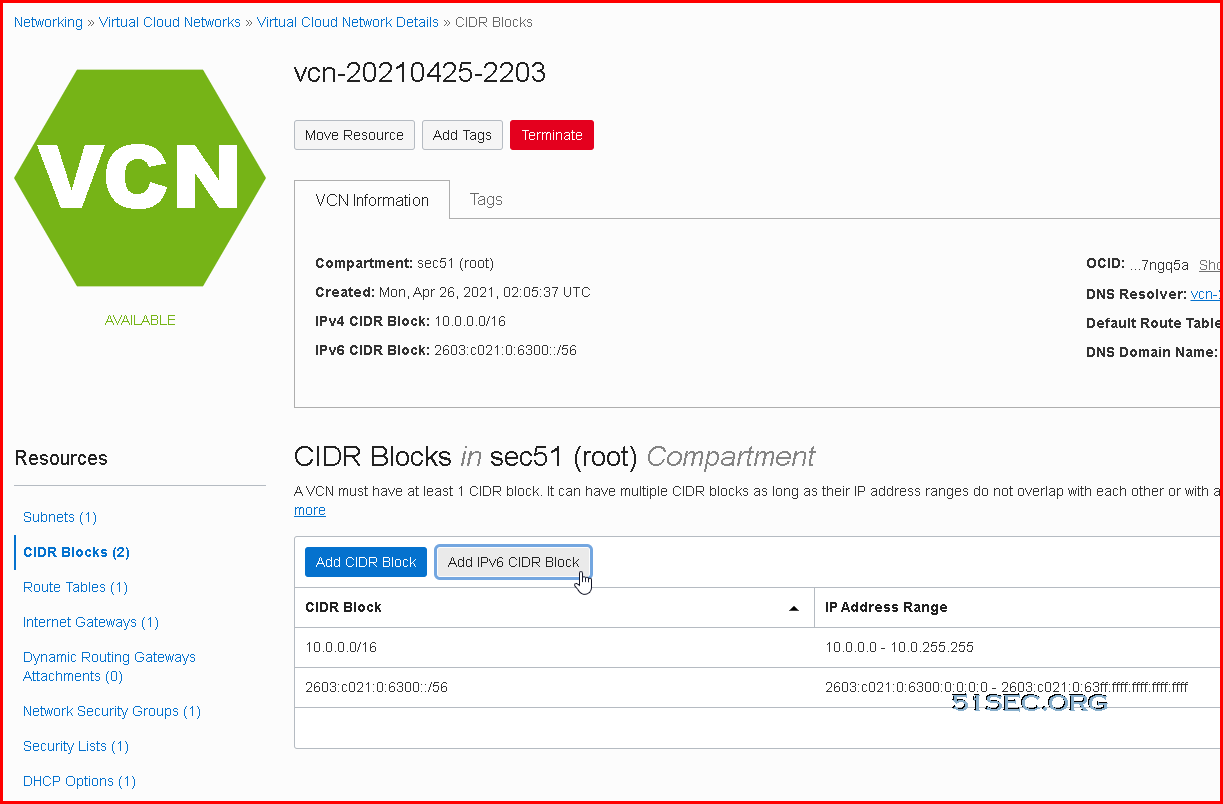
(2)Create IPv6 Subnet:
1.Click the existing subnet for Resources panel’s Subnets page:

- Click edit button then check “Enable IPv6 CIDR Block”

- Enter a new HEX character between 00-FF to assign a /64 subnet from a block /56.
(3)Create Security Rules for Ingress and Egress IPv6 Traffic:
Ingress rule for all IPv6 Traffic:
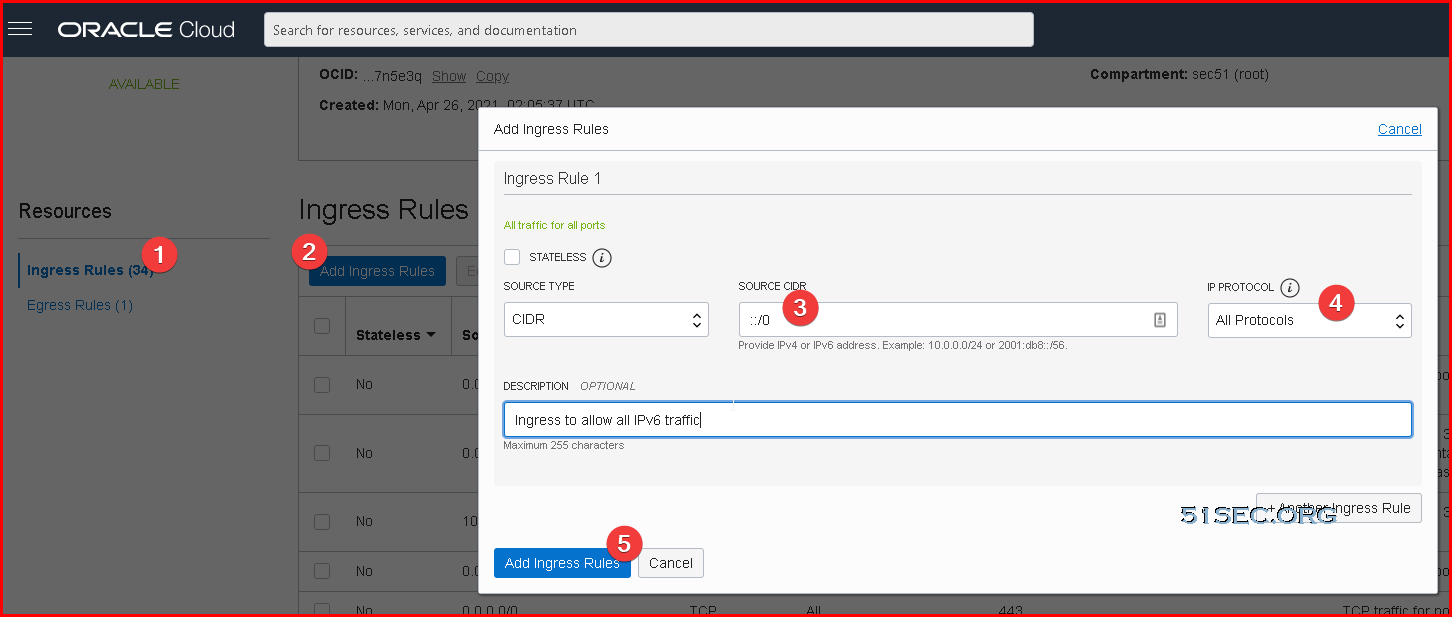
Egress rule for all IPv6 Traffic:

(4)Default IPv6 Route:
In your Route Rules, there is already one IPv4 default route in place.
We will also need to add a default IPv6 route in. The option is same concept as your ipv4 default route.
Since it is for all ipv6 traffic, destination CIDR block is ::/0.

(5)Assign An IPv6 Address to your instance:
Go to you instance’s configuration page, which you will find Resources panel at the left of page.
Click Attached VNICs, then choose existing VNIC to click.

You can assign a new ipv6 or randomly let OCI assign one for you without entering anything, just click Assign button:

After a couple of seconds, one IPv6 address will be assigned to your VNIC.
(6)Acquire This IPv6 Address From Your VPS:

REF:
https://www.51sec.org/2021/09/20/enable-ipv6-on-oracle-cloud-infrastructure/
For comments, please send me 📧an email or left issues on Github.